[Guest Blog post by Ryan Lanclos, ESRI, originally appeared on the ESRI Site.]
This week several members of our team attended the 3rd International Conference of Crisis Mappers (ICCM) that was held in Geneva, Switzerland and we were blown away by the turn out (Follow #ICCM on Twitter). This community has grown substantially over the last 3 years - when we attended the first conference held in Cleveland, Ohio back in 2009 there were about 100 attendees. Now there are more than 400 gathered here discussing crisis mapping and the challenges they face. There are really 3 main things that we keep hearing as it relates to GIS and mapping:
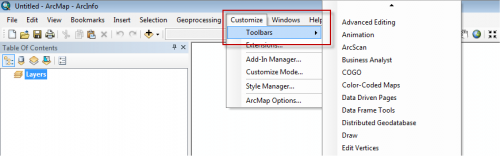
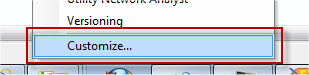 In the Customize dialog, click the Commands tab| type Ushahidi in the Show commands containing: text box. You will see the Ushahidi2ArcGIS Add-In listed in the Commands pane.
In the Customize dialog, click the Commands tab| type Ushahidi in the Show commands containing: text box. You will see the Ushahidi2ArcGIS Add-In listed in the Commands pane.
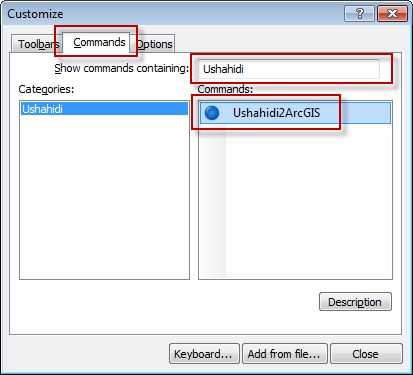 Drag the Ushahidi2ArcGIS command to any existing toolbar in your ArcMap window. You must drag this command onto an existing toolbar, not just onto the map. You will see a new button with a blue circle icon show up on your toolbar.
Drag the Ushahidi2ArcGIS command to any existing toolbar in your ArcMap window. You must drag this command onto an existing toolbar, not just onto the map. You will see a new button with a blue circle icon show up on your toolbar.
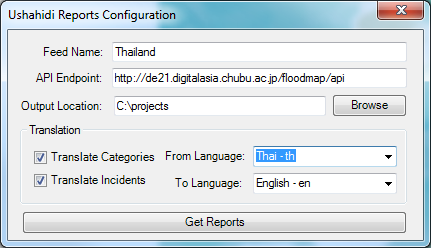 The key parameter to enter is the API Endpoint. This is the main URL to the Ushahidi instance, such as Thailand Flood Crisis Information Map or Bushfire Connect. You also have the option to translate the data (using Bing Translator) for either just the categories or all the incident data. Note that the more you have to translate and the more records you have the longer the time it will take to download and create the data.
Once the data is downloaded it is added to a layer. The tool automatically sets the data to render on Unique Values in the Category Title field and uses the default colors from the Ushahidi instance.
The key parameter to enter is the API Endpoint. This is the main URL to the Ushahidi instance, such as Thailand Flood Crisis Information Map or Bushfire Connect. You also have the option to translate the data (using Bing Translator) for either just the categories or all the incident data. Note that the more you have to translate and the more records you have the longer the time it will take to download and create the data.
Once the data is downloaded it is added to a layer. The tool automatically sets the data to render on Unique Values in the Category Title field and uses the default colors from the Ushahidi instance.
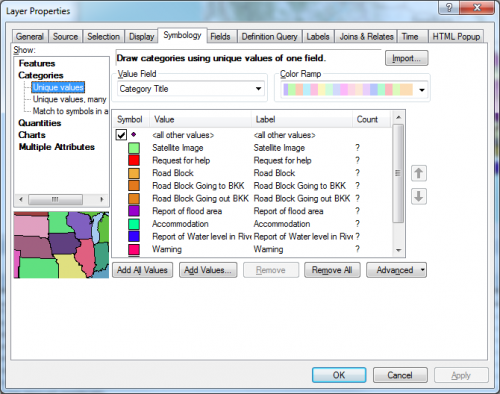 Additionally the HTML Popup set and the description of the layer has been populated to reflect the source, date and time the data was downloaded. This is critical temporal information for Crisis Mappers.
Additionally the HTML Popup set and the description of the layer has been populated to reflect the source, date and time the data was downloaded. This is critical temporal information for Crisis Mappers.
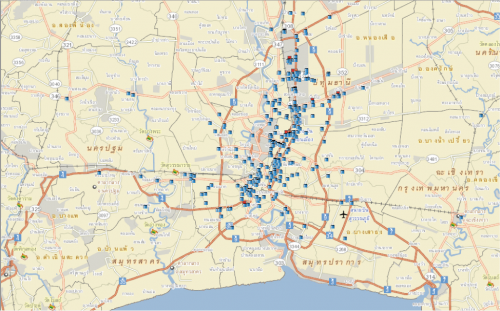 We can then visualize the data as a "heat-map" (by using the Kernel Density tool).
We can then visualize the data as a "heat-map" (by using the Kernel Density tool).
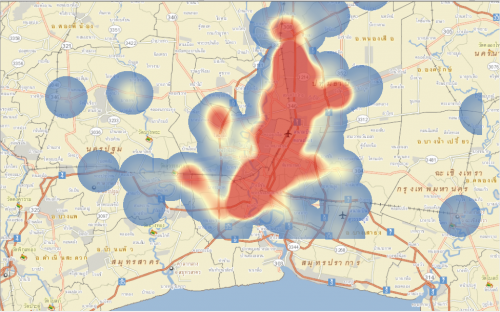 To get more detailed information on the data and to further determine significance of the reports we can use spatial statistics to determine if there are non-random spatial patterns and statistically significant hot or cold spots in the data. To do this we can use the Spatial Autocorrelation and Hot-Spot Analysis tools. The basic workflow is shown here in ModelBuilder:
To get more detailed information on the data and to further determine significance of the reports we can use spatial statistics to determine if there are non-random spatial patterns and statistically significant hot or cold spots in the data. To do this we can use the Spatial Autocorrelation and Hot-Spot Analysis tools. The basic workflow is shown here in ModelBuilder:
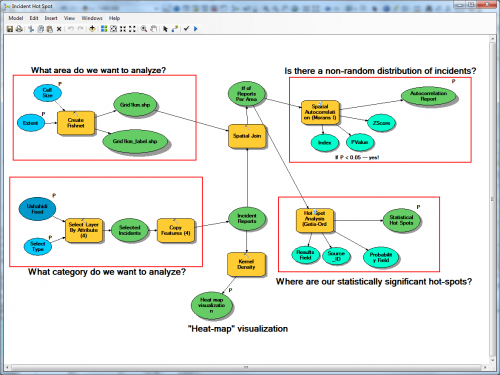 The results of this analysis are highlighted in blue on the map as areas (1 km^2 ) that have statistically significant clusters of flood reports (in this case 8 to 27 per km2 ). These are the high priority areas that should be focused on first. Then we focus on questions like why are there so many reports in this area? Is there a single authoritative source of SMS feeds on the ground or is there a large group of people that need help?
The results of this analysis are highlighted in blue on the map as areas (1 km^2 ) that have statistically significant clusters of flood reports (in this case 8 to 27 per km2 ). These are the high priority areas that should be focused on first. Then we focus on questions like why are there so many reports in this area? Is there a single authoritative source of SMS feeds on the ground or is there a large group of people that need help?
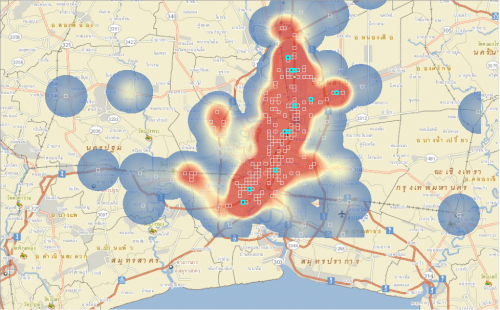 This is just one type of analysis that can be run in ArcGIS Desktop from Ushahidi data. We are interested in learning more from you in the type of analysis that you've run using this tool. Please use the comments section of the tool and let us know how the tool works and what needs to be improved.
*****
Thanks to the ESRI team for creating this valuable plug-in.
This is just one type of analysis that can be run in ArcGIS Desktop from Ushahidi data. We are interested in learning more from you in the type of analysis that you've run using this tool. Please use the comments section of the tool and let us know how the tool works and what needs to be improved.
*****
Thanks to the ESRI team for creating this valuable plug-in.
- How to collect and organize data from the crowd around the globe as it relates to crisis
- How to enable action from this data
- How to build, collect, and maintain reference data for crisis
Collecting and Organizing Data from the Crowd
As for the first topic, collecting and organizing data from the crowd, there is a good tool developed by our partner Ushahidi. Ushahidi is a platform that takes crowd sourced information like SMS messages, categorizes them, and displays them on the map as a point or cluster of points showing relevant location. The result of this effort is a point map that begins to illustrate where individuals are vocalizing need or disseminating information.Enabling Action
While points are a good start, we have been working with Ushahidi and a focus group comprised of both GIS and Crisis Mappers to define requirements for new tools that will support analysis of this data. We have heard the need for spatial and temporal analysis tools within the Ushahidi platform as well as the need for tools to bring Ushahidi data into ArcGIS where analyses can be run. We are very excited to announce that we have made the first tool available to support these requirements-the ArcGIS add-in for Ushahidi which can be downloaded and quickly added to ArcMap. This add-in allows you to connect to a Ushahidi instance with the API enabled, convert text between languages, and download the Ushahidi data into a geodatabase. This opens up the feed of data being captured in Ushahidi to the rich spatial and temporal analysis tools within ArcGIS allowing users to empower action and inform decision makers using a sound scientific approach. Curious how this might work? At the bottom of this blog is a good write-up of using this tool to analyze information coming in from the current Thailand flooding.Reference Data
Having this information and resulting analysis is great, but without good reference/basemap data as a backdrop, it is hard to understand the context of any situation. A common theme discussed here in Geneva is the isolated and rural nature of many locations and the lack of base data. While there may be global vector and raster datasets available, they are often either severely dated or at a scale that does not support local action. One data set that supports crowdsourcing of basemap data is OpenStreetMap (OSM). OSM is constructed and edited for all types of use by a global user community, and yes you can join! Crowdsourced basemap data is particularly valuable during a crisis response where current and often high resolution data needs are compounded. In support of this open source effort, Esri offers a desktop tool for ArcGIS that allows you to join the crowd by editing and publishing to OSM from within ArcMap. This tool also allows you to download OSM data over your area of interest directly into ArcGIS for use in a disconnected and offline environment common in response. You can download the ArcGIS Editor for OSM. Esri is committed to supporting the crisis response community thru our Esri Disaster Response Program as well as thru the continued evolution of ArcGIS to support the collection, management, analysis, and visualization of data in a collaborative environment. While these tools don't solve all of the problems we face as crisis mappers, we hope you will find them valuable in your arsenal and as a starting point to a dialogue around enhancements to and construction of additional tools or data. We are already looking forward to ICCM 2012 in Washington, DC!ArcGIS Add-in for Ushahidi
Getting Started
To get started, first download the Esri Add-in for Ushahidi. Once you've installed the Add-in you're ready to add it to ArcMap. Go to the Customize menu | Toolbars | Customize... located at the very bottom of the list.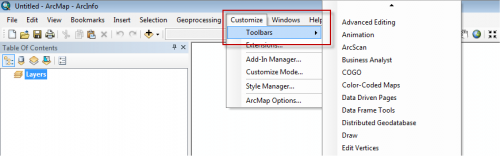
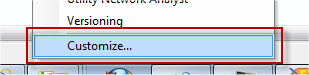 In the Customize dialog, click the Commands tab| type Ushahidi in the Show commands containing: text box. You will see the Ushahidi2ArcGIS Add-In listed in the Commands pane.
In the Customize dialog, click the Commands tab| type Ushahidi in the Show commands containing: text box. You will see the Ushahidi2ArcGIS Add-In listed in the Commands pane.
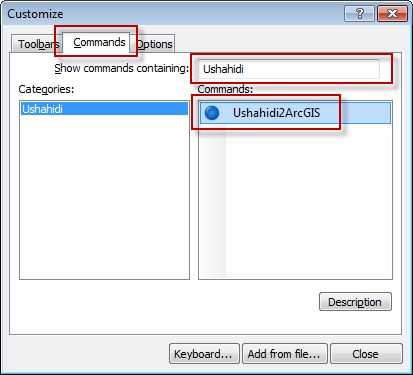 Drag the Ushahidi2ArcGIS command to any existing toolbar in your ArcMap window. You must drag this command onto an existing toolbar, not just onto the map. You will see a new button with a blue circle icon show up on your toolbar.
Drag the Ushahidi2ArcGIS command to any existing toolbar in your ArcMap window. You must drag this command onto an existing toolbar, not just onto the map. You will see a new button with a blue circle icon show up on your toolbar.
Connecting to a Ushahidi Instance
To connect to an Ushahidi instance click on the Download Ushahidi Reports to ArcGIS button and enter the parameters.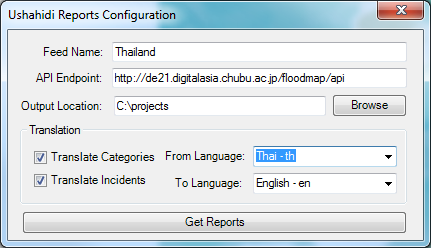 The key parameter to enter is the API Endpoint. This is the main URL to the Ushahidi instance, such as Thailand Flood Crisis Information Map or Bushfire Connect. You also have the option to translate the data (using Bing Translator) for either just the categories or all the incident data. Note that the more you have to translate and the more records you have the longer the time it will take to download and create the data.
Once the data is downloaded it is added to a layer. The tool automatically sets the data to render on Unique Values in the Category Title field and uses the default colors from the Ushahidi instance.
The key parameter to enter is the API Endpoint. This is the main URL to the Ushahidi instance, such as Thailand Flood Crisis Information Map or Bushfire Connect. You also have the option to translate the data (using Bing Translator) for either just the categories or all the incident data. Note that the more you have to translate and the more records you have the longer the time it will take to download and create the data.
Once the data is downloaded it is added to a layer. The tool automatically sets the data to render on Unique Values in the Category Title field and uses the default colors from the Ushahidi instance.
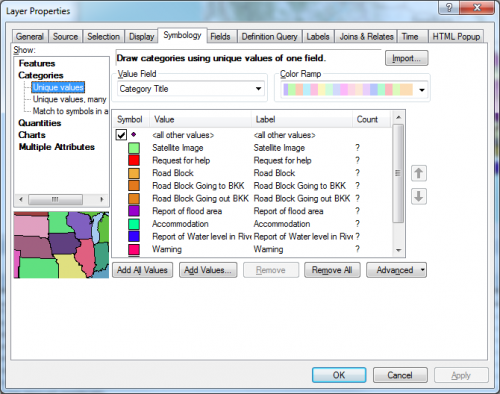 Additionally the HTML Popup set and the description of the layer has been populated to reflect the source, date and time the data was downloaded. This is critical temporal information for Crisis Mappers.
Additionally the HTML Popup set and the description of the layer has been populated to reflect the source, date and time the data was downloaded. This is critical temporal information for Crisis Mappers.
Perform Further Analysis
Now that the Ushahidi data is downloaded you're ready to perform further analysis. You can look at data over time, limit your focus on specific categories, or do more in depth spatial analysis. For example if we wanted to get a better understanding of the reports of flooding around Bangkok we can focus on those reports (i.e. just one category of the incidents).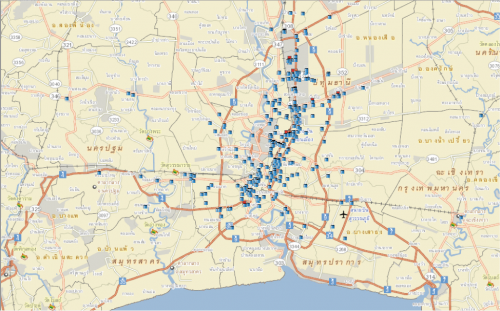 We can then visualize the data as a "heat-map" (by using the Kernel Density tool).
We can then visualize the data as a "heat-map" (by using the Kernel Density tool).
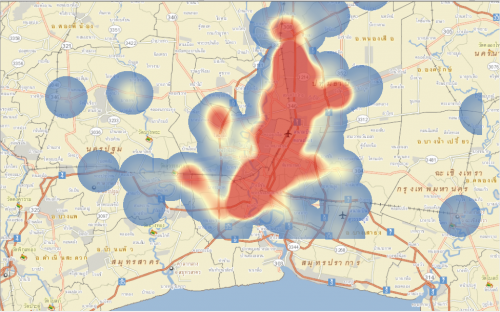 To get more detailed information on the data and to further determine significance of the reports we can use spatial statistics to determine if there are non-random spatial patterns and statistically significant hot or cold spots in the data. To do this we can use the Spatial Autocorrelation and Hot-Spot Analysis tools. The basic workflow is shown here in ModelBuilder:
To get more detailed information on the data and to further determine significance of the reports we can use spatial statistics to determine if there are non-random spatial patterns and statistically significant hot or cold spots in the data. To do this we can use the Spatial Autocorrelation and Hot-Spot Analysis tools. The basic workflow is shown here in ModelBuilder:
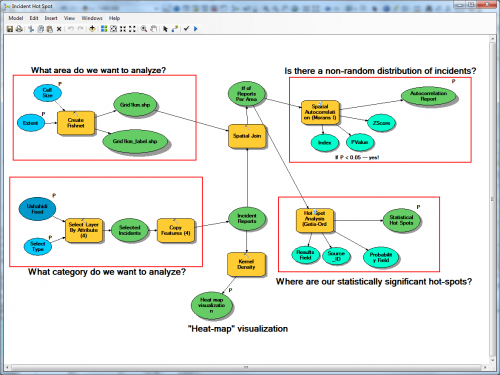 The results of this analysis are highlighted in blue on the map as areas (1 km^2 ) that have statistically significant clusters of flood reports (in this case 8 to 27 per km2 ). These are the high priority areas that should be focused on first. Then we focus on questions like why are there so many reports in this area? Is there a single authoritative source of SMS feeds on the ground or is there a large group of people that need help?
The results of this analysis are highlighted in blue on the map as areas (1 km^2 ) that have statistically significant clusters of flood reports (in this case 8 to 27 per km2 ). These are the high priority areas that should be focused on first. Then we focus on questions like why are there so many reports in this area? Is there a single authoritative source of SMS feeds on the ground or is there a large group of people that need help?
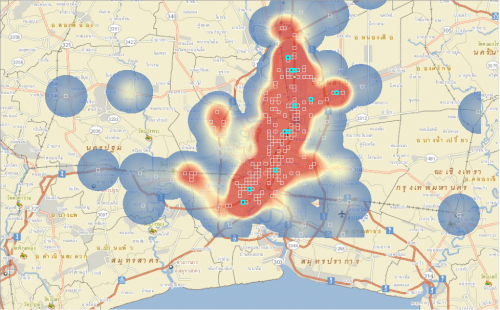 This is just one type of analysis that can be run in ArcGIS Desktop from Ushahidi data. We are interested in learning more from you in the type of analysis that you've run using this tool. Please use the comments section of the tool and let us know how the tool works and what needs to be improved.
*****
Thanks to the ESRI team for creating this valuable plug-in.
This is just one type of analysis that can be run in ArcGIS Desktop from Ushahidi data. We are interested in learning more from you in the type of analysis that you've run using this tool. Please use the comments section of the tool and let us know how the tool works and what needs to be improved.
*****
Thanks to the ESRI team for creating this valuable plug-in.